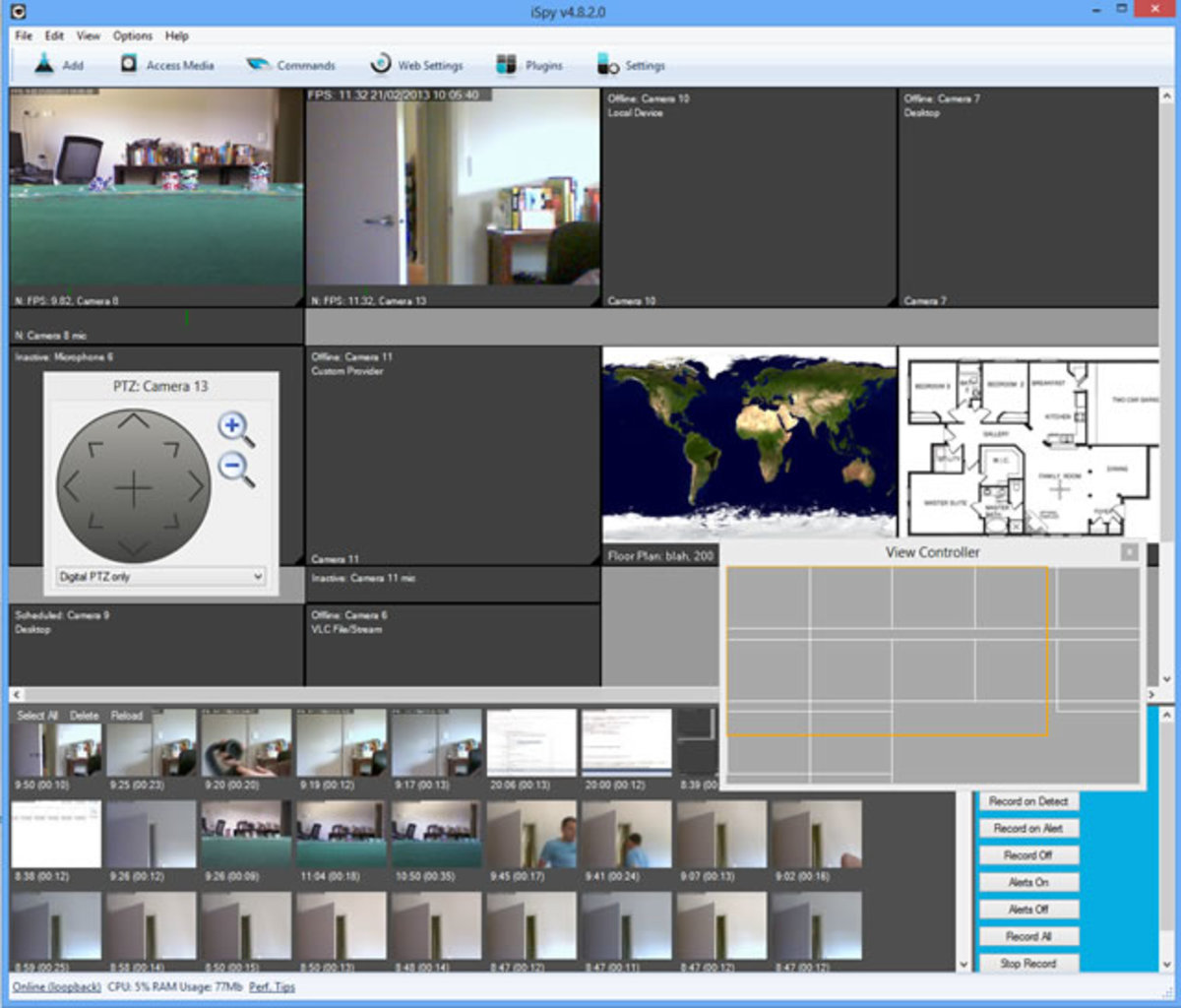- HubPages»
- Technology»
- Computers & Software»
- Computer Software
How to Record Sound Files With Audacity
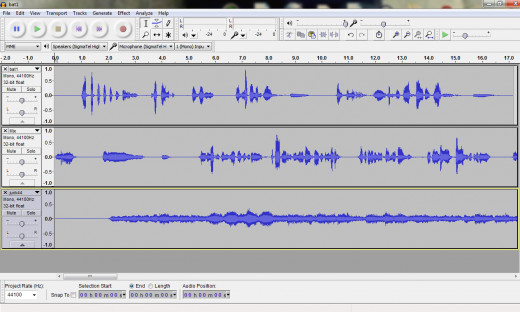
What is Audacity? It is a multi-track audio recording software. It allows you to do simple recordings for personal projects or much more advanced projects like recording and mixing entire music albums. It was created originally by two students at Carnegie Mellon University and is completely free. The initial intent of the project was specifically to provide a good multi-track recording tool to anyone who wanted to create or edit audio so that rising costs of commercial multi-track recording programs would not limit decent recording and editing to studios. With Audacity anyone with a computer has the ability to create recordings and music of high quality. The program was also created to run on multiple platforms including the most popular operating systems Windows, MAC OS X and Linux. Below we will get into more detail on what Audacity can do for someone with the right knowledge.

Recording In Audacity
Recording in Audacity is a simple process much the same as with sound recorder in Windows or any other recording program. The controls at the top of the screen from left to right show: pause, stop, play, forward, reverse, and record. Once you have connected a microphone or recording device to your computer Audacity will recognize the input and you will be able to begin recording. Simply press the record button to begin and stop once you have completed recording. As said previously you can record multiple tracks. After one track is completed you may press record again to record the second track, third track and so on. After completing multiple tracks that go together you can of course press play to hear all tracks simultaneously, block out or delete tracks as needed, cut and paste pieces of tracks along the timeline and mix all tracks down to a single sound file. Below I have included a video that runs through the process and touches on how to edit sound as well as use effects in Audacity.
Audacity Uses And Features
In this day and age many people have a video blog, create videos, music, podcast or other types of audio files and so getting the best quality audio is very much tied to success. In terms of videos scripted or otherwise you may need to have voice overs and music, background sounds and all in the same sound file to match the video. Besides being free there are a few very important features, some of these may be basic but they do make Audacity invaluable.
Noise Removal - Under the effects button at the top of the program screen you will find "noise removal," in the list. Often when you record your own audio you are not just recording the voice or sound that you want but also a lot of background noise and static that you don't want. Best practice when recording audio is to allow the program to record just the background noise for several seconds before the sound you want to record.
- After completed recording highlight the first several seconds and click "noise removal," and then "get noise profile."
- Then highlight the entire track and click "noise removal" again preview the track if you like or make adjustments with the bars at the bottom of the screen and then click "OK."
This will remove the background noise from the entire track making your voice or sound recording very clear.
Change Pitch - Changing pitch can come in handy if doing voice overs and one person needs to voice multiple characters. You can change your voice but I have found that changing the pitch of the voice in conjunction with creating your own voices can often make something unique. Under effects you will find "change pitch," it is easiest to use the slider bar at the bottom of the screen to control pitch, forward for higher pitch, back for lower pitch.
A long list of other effects can be found as part of Audacity their use depends on your individual needs, basically what your project requires. You can find Audacity free for download here.